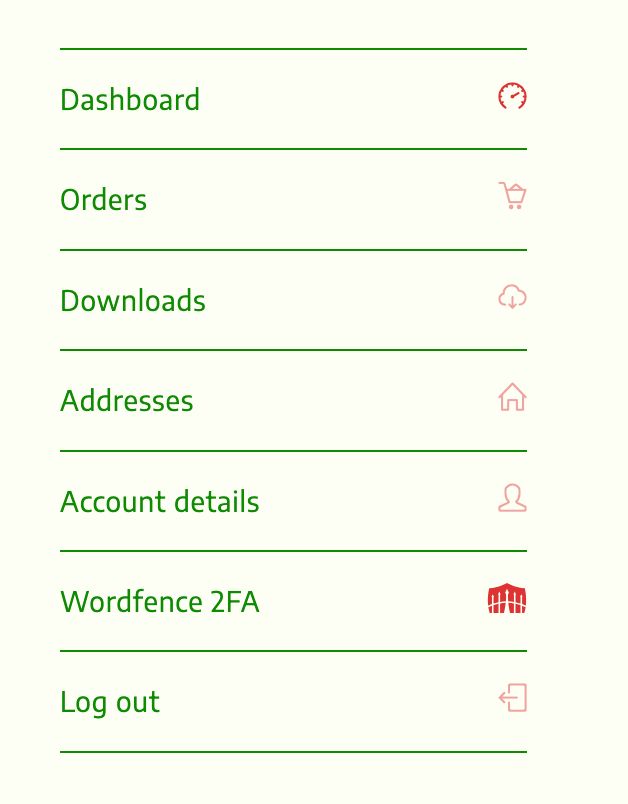How to enable 2FA on allmarketsgh
Allmarketsgh has implemented 2FA to enable customers and vendors or sellers to secure their accounts while shopping on our website. Kindly follow steps to enable 2FA on your account. If you have any challenge setting up 2FA on your account, kindly send whatsapp to +233 244 99 4020.
- If you do not have an authenticator app, Kindly go to Google play store and install an authenticator app of your choice. We recommend Google authenticator app. Once installed open the authenticator app.
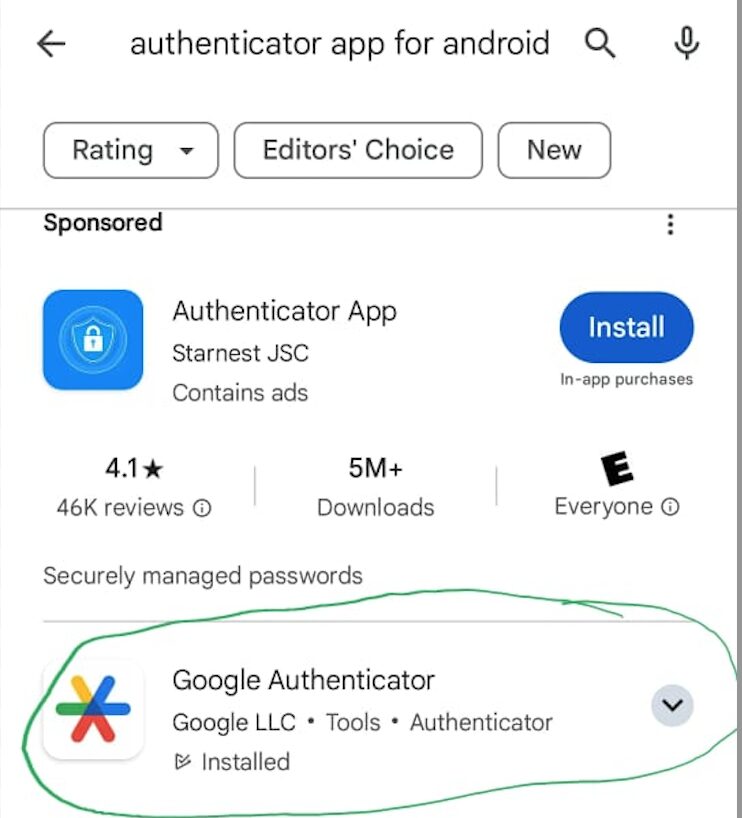
3. From your authenticator app, scan the QR code in your wordfence 2FA to add your allmarketsgh account to your authenticator app. A code will be generated after scanning QR code. Enter the code in the small field below.
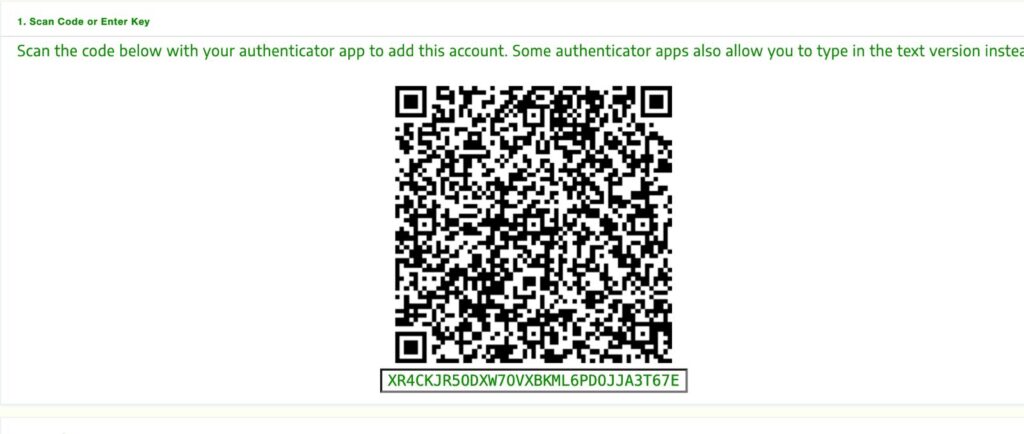

4. You will be prompted to download codes and keep as backup should you loose your mobile device on which you installed your authenticator app. Click download or skip to complete setting up 2FA on your allmarketsgh account.
5. On your next login on allmarketsgh after entering email address and password and clicking , you will be prompted to enter auto generated code from your authenticator app. Enter the code and click login.
6. If you already have an authenticator app, follow from step three(3).